Innovation
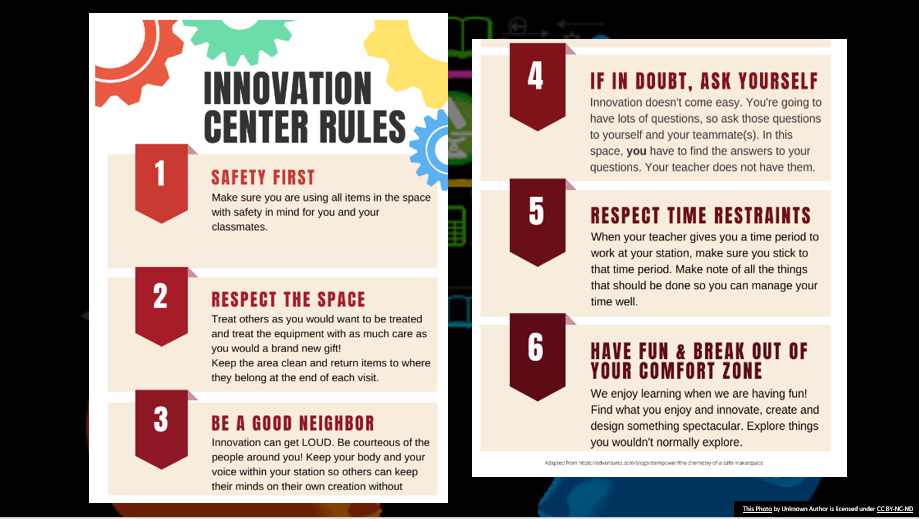

Google CS First
Welcome to the Google CS First Station! Click here to watch a video introducing you to Google CS First! Student Instructions:
An Unusual Discover Animate a Name Create your own Google Logo
|
Scratch
Welcome to the Scratch Station! Click here to watch a video introducing you to Scratch! Student Instructions:
|
Interland
Welcome to the Interland Station! Click here to watch a video introducing you to Interland! Student Instructions:
|
TinkerCAD Welcome to the TinkerCAD Station! Click here to watch a video introducing you to TinkerCAD! Student Instructions:
WLQD-9MMT-X6B5
Choose one of the following nicknames: south1, south2, south3, south4, south5
|
Makey Makey Welcome to the Makey Makey Station! Click here to watch a video introducing you to Makey Makey! Student Instructions:
|
Cubelets Welcome to the Cubelets Station! Click here to watch a video introducing you to Cubelets! Sense – Think - Act Student Instructions:
|
Ozobots Welcome to the Ozobot Station!
Click here to watch a video introducing you to Ozobots!Opens in a new browser tab Student Instructions:
What can you create? What problems could your Ozobot help solve? |
Clicks Welcome to the Clicks Station!
Click here to watch a video introducing you to Clicks and Decomposition!Opens in a new browser tab Student Instructions:
|
Lego Design and Problem Solving Welcome to the Lego Station! Student Instructions:
As your team is designing, keep in mind the design process. Adapted from 30 Day Lego Challenge, https://www.pinterest.com/pin/556335360202651986/?lp=true |
Green Screen Welcome to the Green Screen Station! Click here to watch a video introducing you to Green Screen! Student Instructions: 1. As a team, think of what kind of video you'd like to record today. Do you want to make a weather report, news cast, promotional video, or some other idea? Take 2 minutes to brainstorm your ideas. Use the timer at your station to keep track of time. 2. Using the directions at your station, begin setting up your green screen on the iPad app. 3. Record and save your green screen video. Today is all about you getting to know the green screen process and software, so don't worry if you're not a movie star :) |
Mecaniko Welcome to the Mecanico Station! Click here to learn more about the different types of engineering and the Mecaniko station! Student Instructions: Every young engineer can build objects from the real world!
|
Harry Potter Coding Welcome to the Harry Potter Coding Station! Click here to watch a video introducing you to Harry Potter CodingOpens in a new browser tab Student Instructions:
|
 |
 |

Catapult ChallengeWelcome to the Catapult Challenge! Student Instructions: Researching and Examining Catapults
Creating Your Catapult
Testing Your Catapult Once you have built your catapults, it is time to launch! Test your catapults for accuracy and distance.
Math Extension
|
Pendulum ChallengeWelcome to the Pendulum Challenge! Student Instructions: Researching and Examining Pendulums
Creating Your Pendulum
Testing Your Pendulum Once you have built your pendulums, it is time to launch! Test your pendulums for accuracy and distance.
|
Instant ChallengesUse the link below to access Instant Challenges and other Resources from Destination Imagination. |
|
|
Lego Maze Ozobot Challenge |
 |






